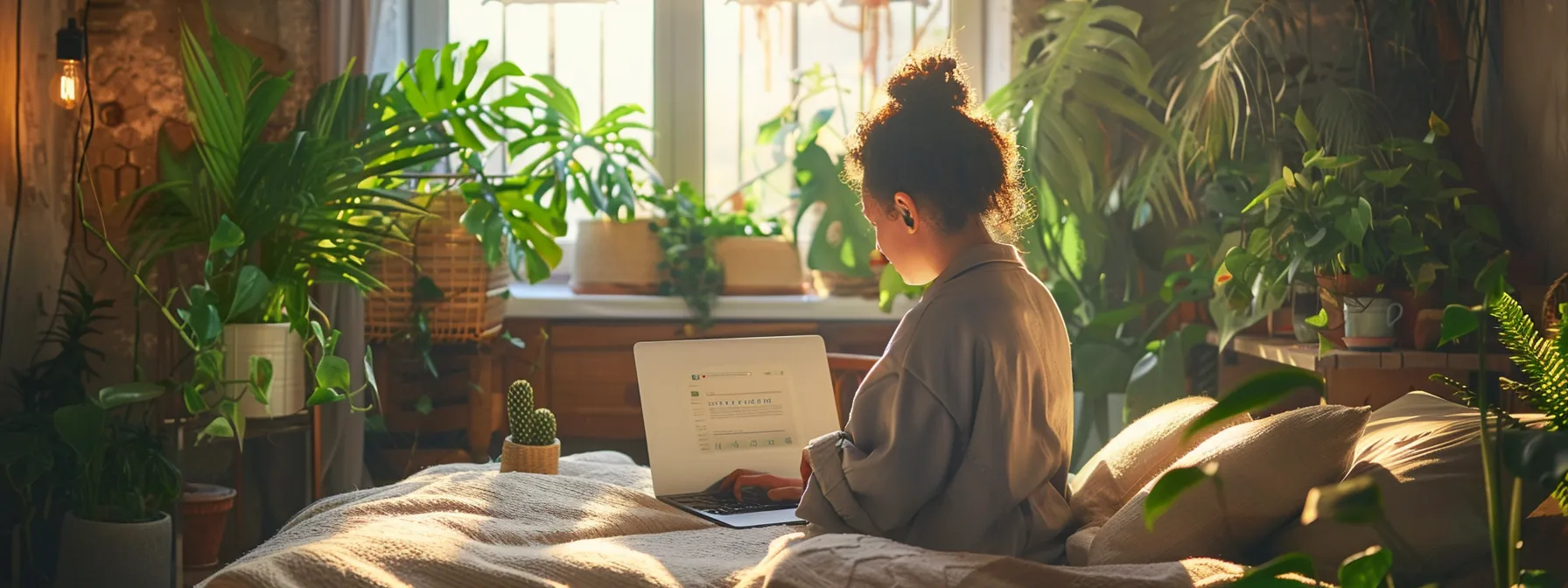
In today’s digital age, how secure is your internet traffic? With cyber threats on the rise, protecting your online activities is crucial. This article explores effective strategies for maximizing online security, focusing on secure browsing practices. We’ll cover choosing the right browser, updating software, and utilizing advanced tools to safeguard your credentials and data. By implementing these techniques, you’ll learn to navigate the web safely, reducing your vulnerability to online threats and enhancing your overall cybersecurity posture.
Key Takeaways
- Secure browsing protects personal data and computer systems from online threats and vulnerabilities
- Implementing antivirus, firewalls, VPNs, and two-factor authentication enhances online security
- Verifying websites, exercising caution with downloads, and avoiding public Wi-Fi protect sensitive information
- Regularly clearing cookies, using private browsing, and adjusting social media settings improve online privacy
- Keeping browsers and extensions updated is crucial for maintaining internet security
Understand the Importance of Secure Browsing
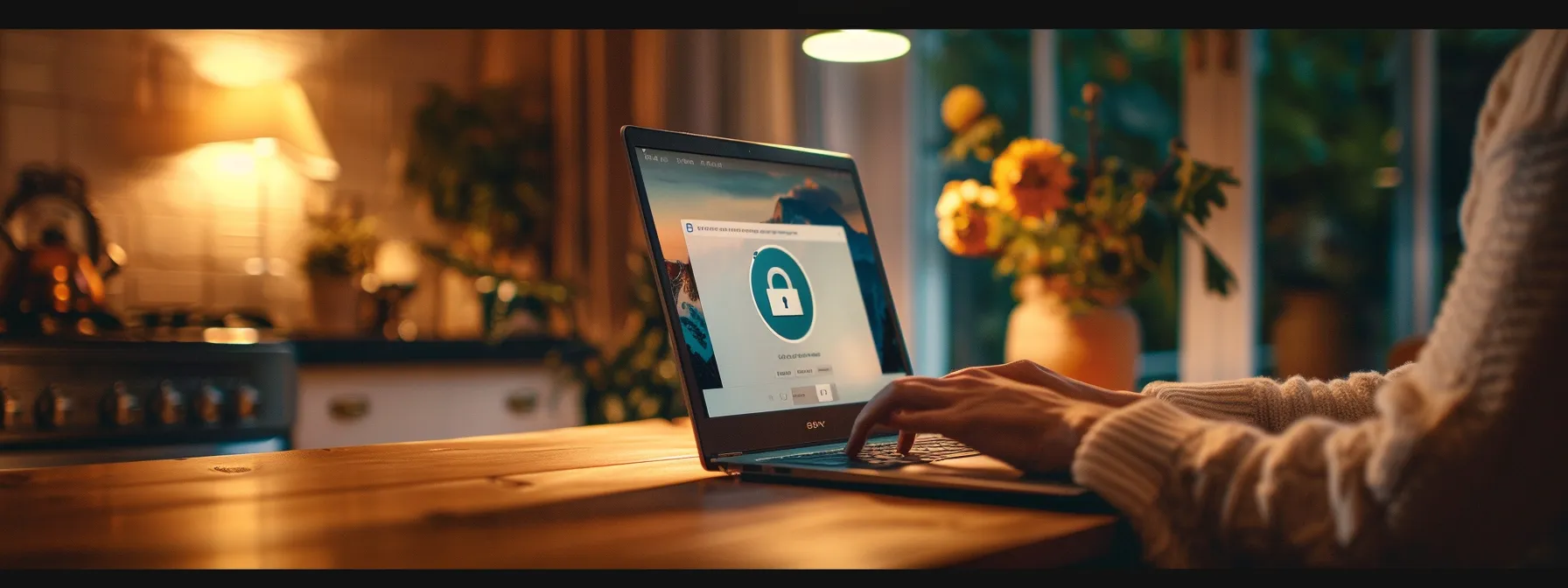
Secure browsing is crucial for protecting personal data and computer systems. This section examines the risks of unsafe internet use, common online threats, and the impact of insecure browsing on personal information. Understanding these aspects helps users make informed decisions to enable security features, update operating systems, and look for the padlock icon when browsing.
Recognize the Risks of Unsafe Internet Use
Unsafe internet use exposes users to numerous risks, including ransomware attacks, malware infections, and data breaches. Cybercriminals exploit vulnerabilities in outdated antivirus software and unprotected mobile devices to gain unauthorized access. Users who neglect to use secure search engines or fail to install adblock plus extensions become easy targets for malicious actors. The consequences of these risks can be severe, ranging from financial losses to identity theft and compromised personal information.
| Risk | Potential Consequences | Preventive Measures |
|---|---|---|
| Ransomware attacks | Data loss, financial extortion | Regular backups, updated antivirus software |
| Malware infections | System damage, data theft | Secure browsing practices, adblock plus |
| Data breaches | Identity theft, privacy violations | Strong passwords, secure search engines |
Identify Common Online Threats and Vulnerabilities
Common online threats and vulnerabilities pose significant risks to internet users’ personal data and financial security. These threats include phishing attacks targeting online banking credentials, malware that compromises Safari browsers, and data breaches that expose sensitive credit card information. Cybercriminals exploit vulnerabilities in outdated software and weak passwords to gain unauthorized access to personal data. To protect against these threats, users should:
- Keep browsers and operating systems updated
- Use strong, unique passwords for online accounts
- Enable two-factor authentication
- Be cautious when clicking links or downloading attachments
- Use reputable antivirus software
Learn How Insecure Browsing Impacts Personal Data
Insecure browsing significantly impacts personal data security, exposing users to various risks. When individuals neglect to use encryption or secure passwords, they leave their sensitive information vulnerable to interception and theft. Browsers like Mozilla Firefox and Microsoft Edge offer built-in security features, but users must activate them for optimal protection. Password managers such as LastPass can enhance security by generating and storing strong, unique passwords for each online account. The following table illustrates the impact of insecure browsing practices on personal data:
| Insecure Practice | Potential Impact | Security Solution |
|---|---|---|
| Weak passwords | Account compromise | Password manager (e.g., LastPass) |
| Unencrypted connections | Data interception | Use of HTTPS websites |
| Outdated browsers | Vulnerability exploitation | Regular updates (Mozilla, Microsoft Edge) |
Choose the Right Web Browser for Security

Selecting the right web browser is crucial for online security. This section explores secure browser features, compares popular options like Firefox for safety and privacy, and explains how to adjust settings for enhanced protection. Understanding these aspects helps users strengthen their digital defenses against threat actors, complementing security awareness training and firewalls in safeguarding data security.
Discover Features of Secure Browsers
Secure browsers offer essential features to protect users’ digital footprints and minimize their online vulnerabilities. These browsers typically include options to clear cache and browsing history, mask IP addresses, and enable “Do Not Track” requests to prevent websites from collecting personal information. Advanced security features often incorporate built-in authenticators for two-factor authentication, robust encryption protocols, and automatic updates to address emerging threats promptly.
Compare Popular Browsers for Safety and Privacy
When comparing popular browsers for safety and privacy on the World Wide Web, users must consider factors such as built-in security features, update frequency, and anonymity options. Chrome, Firefox, and Safari lead in internet safety measures, offering robust protection against scams and malicious websites. Firefox stands out for its enhanced privacy settings and frequent security updates, while Brave browser provides advanced anonymity features for users concerned about their digital footprint. Ultimately, the choice depends on individual needs and the level of protection required for a secure internet connection.
Adjust Browser Settings to Enhance Protection
Adjusting browser settings enhances protection against cybercrime and data breaches. Users should enable automatic updates to patch vulnerabilities promptly, reducing the risk of malvertising and other threats. Configuring privacy settings to block third-party cookies and enabling pop-up blockers can prevent unauthorized data collection and minimize the risk of accidental malicious downloads. Advanced users may consider disabling JavaScript or using content blockers for additional security layers.
Keep Your Browser and Extensions Updated
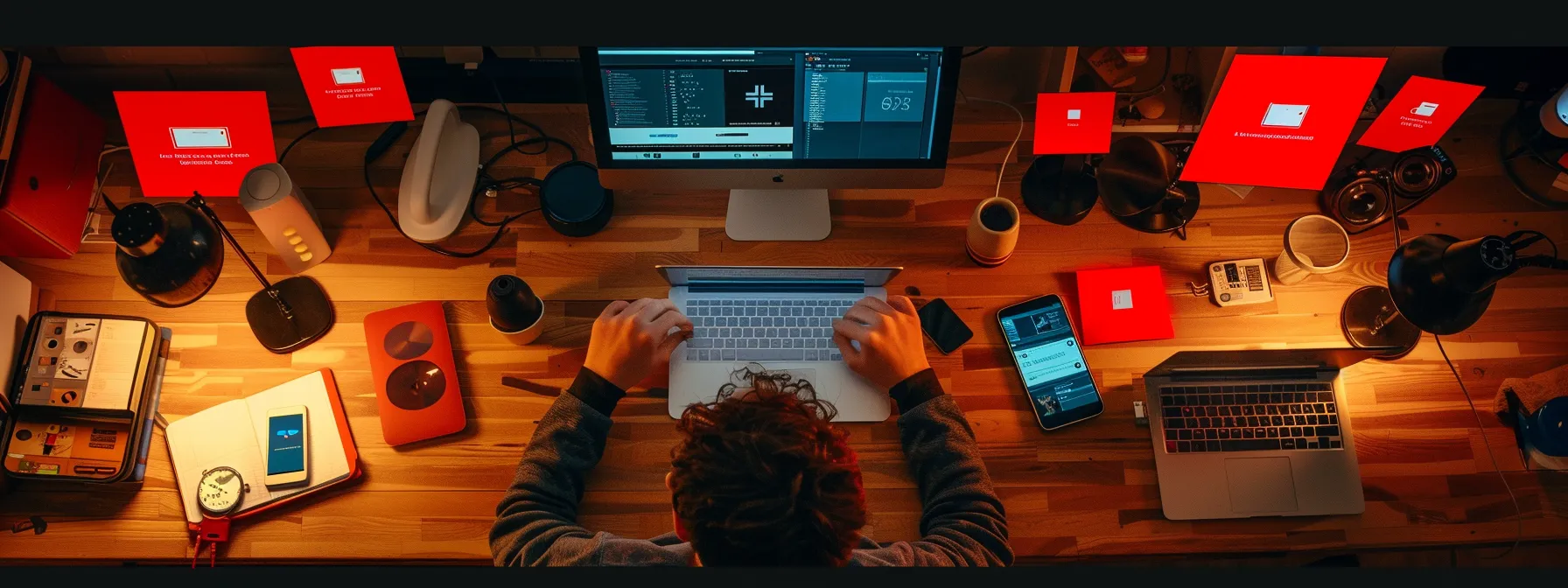
Keeping browsers and extensions updated is crucial for internet security. This section explores enabling automatic updates, managing extensions to prevent risks, and staying informed about security patches. These practices help protect against phishing, social engineering, and other threats across devices, including Android. Users should prioritize updates from trusted sources, including .gov sites, to maintain a secure online presence.
Enable Automatic Updates for Browsers
Enabling automatic updates for browsers is crucial for maintaining robust privacy settings and enhancing online security. This feature ensures that users receive the latest software patches, addressing vulnerabilities in the address bar, private browsing modes, and other critical components. By keeping browsers updated automatically, users protect themselves against emerging threats targeting outdated website rendering engines and security protocols. The process typically involves:
- Accessing the browser’s settings menu
- Navigating to the update section
- Toggling on the automatic update option
- Setting a preferred update schedule, if available
Manage Extensions to Prevent Security Risks
Managing browser extensions is crucial for maintaining cyber security and preventing unauthorized access by threat actors. Users should regularly review their installed extensions, removing any that are no longer needed or pose potential risks. When adding new extensions, individuals should verify the legitimacy of the source and carefully review the permissions requested, particularly those related to cursor control or login information. By implementing strict extension management practices, users can significantly reduce their vulnerability to malicious browser extensions and enhance their overall online security posture.
Stay Informed About the Latest Security Patches
Staying informed about the latest security patches is essential for maintaining browser security and protecting against web-based threats. Users should regularly check their web browser’s update page or official website for information on the newest security patches. Virtual private network providers often offer additional security updates, which can enhance overall online protection. Implementing tools like uBlock Origin can help filter malicious content on web pages. To stay current with security patches, users can:
- Subscribe to browser security newsletters
- Follow official browser social media accounts
- Enable automatic update notifications
- Regularly visit trusted cybersecurity news websites
Utilize Advanced Tools for Safer Browsing

Advanced tools enhance online security, protecting users from malware and information theft. This section explores implementing antivirus and firewall programs, using VPNs effectively, and activating two-factor authentication. These measures, along with ad blocking and secure autofill features, safeguard laptops and other devices, ensuring a safer browsing experience.
Implement Antivirus and Firewall Programs
Implementing antivirus and firewall programs is essential for protecting computers and smartphones against cyberattacks. These tools form a critical defense layer, especially for users of Windows and outdated browsers like Internet Explorer. Effective antivirus software scans for malware, while firewalls monitor network traffic to prevent unauthorized access. Users should ensure these programs are regularly updated to maintain optimal computer security:
- Install reputable antivirus software on all devices
- Enable and configure Windows Defender for additional protection
- Set up a robust firewall to monitor incoming and outgoing traffic
- Keep all security software updated with the latest threat definitions
- Perform regular system scans to detect and remove potential threats
Use Virtual Private Networks (VPNs) Effectively
Virtual Private Networks (VPNs) effectively reduce the risk of identity theft and protect against targeted advertising by masking users’ IP addresses and encrypting internet traffic. When selecting a VPN, users should consider reputable providers like Bitdefender that offer robust security features and strict no-logging policies. To maximize VPN effectiveness, users should:
- Enable the VPN before accessing sensitive websites or public Wi-Fi
- Verify the VPN connection by checking the assigned IP address
- Use VPN browser extensions for added URL protection
- Regularly update the VPN client to ensure optimal security
- Choose servers strategically based on browsing needs and location
Activate Two-Factor Authentication for Accounts
Activating two-factor authentication (2FA) for accounts adds a crucial layer of security, protecting users’ email addresses and other sensitive information from unauthorized access. This method requires users to provide two different authentication factors, typically a password and a temporary code, before granting access to an account. By implementing 2FA, users significantly reduce the risk of account compromise, even if their password is exposed through phishing attempts or data breaches. Additionally, 2FA helps prevent spamming activities by ensuring that only authorized users can access accounts, maintaining the integrity of communication channels.
Adopt Best Practices for Secure Internet Use

Adopting best practices for secure internet use is crucial for online safety. This section covers verifying websites before sharing information, exercising caution with downloads and email attachments, and avoiding public Wi-Fi for sensitive data transactions. These strategies help users protect their personal information and maintain a secure online presence.
Verify Websites Before Visiting or Sharing Information
Verifying websites before visiting or sharing information is crucial for online security. Users should check for secure HTTPS connections, indicated by a padlock icon in the address bar, and verify domain names to avoid phishing attempts. Before entering sensitive data, individuals should scrutinize website legitimacy by examining privacy policies, contact information, and user reviews. The following table outlines key steps for website verification:
| Verification Step | Purpose | Implementation |
|---|---|---|
| Check HTTPS | Ensure encrypted connection | Look for padlock icon in address bar |
| Verify domain name | Avoid phishing sites | Compare URL to known official addresses |
| Review site information | Assess legitimacy | Examine privacy policy and contact details |
Be Cautious With Downloads and Email Attachments
Users must exercise caution when handling downloads and email attachments to protect against malware infections. They should only download files from trusted sources and verify the sender’s identity before opening email attachments. Implementing robust antivirus software and keeping it updated provides an additional layer of protection against potential threats. The following table outlines best practices for handling downloads and attachments:
| Action | Purpose | Implementation |
|---|---|---|
| Verify source | Prevent malware downloads | Download only from official websites |
| Check sender | Avoid phishing attempts | Confirm email address authenticity |
| Scan files | Detect malicious content | Use updated antivirus software |
Avoid Public Wi-Fi When Handling Sensitive Data
Public Wi-Fi networks pose significant security risks when handling sensitive data. Users should avoid accessing personal accounts, conducting financial transactions, or sharing confidential information while connected to unsecured public networks. Instead, individuals should utilize virtual private networks (VPNs) or mobile data connections for sensitive operations. When public Wi-Fi is unavoidable, users should adhere to these best practices:
- Confirm the legitimacy of the network with the establishment
- Enable the device’s firewall
- Disable file sharing and automatic Wi-Fi connections
- Use HTTPS websites exclusively
- Log out of all accounts after use
Enhance Online Privacy and Data Protection

Enhancing online privacy and data protection is crucial for secure browsing. This section explores strategies to safeguard personal information, including regularly clearing cookies and browser cache, utilizing private browsing modes, and adjusting social media privacy settings. By implementing these practices, users can significantly reduce their digital footprint and protect sensitive data from unauthorized access.
Regularly Clear Cookies and Browser Cache
Regularly clearing cookies and browser cache is essential for enhancing online privacy and data protection. This practice removes stored website data, including login information and browsing history, which can be exploited by malicious actors. Users should establish a routine for clearing their browser’s cache and cookies, especially after accessing sensitive information or using public computers. The following table outlines the benefits and methods of clearing cookies and cache:
| Action | Benefit | Method |
|---|---|---|
| Clear Cookies | Removes stored login data | Browser settings > Privacy > Clear browsing data |
| Clear Cache | Deletes temporary files | Browser settings > Advanced > Clear browsing data |
| Set Automatic Clearing | Ensures regular privacy maintenance | Browser settings > Privacy > Choose what to clear |
Use Private or Incognito Browsing Modes
Private or incognito browsing modes offer users enhanced privacy by preventing the storage of browsing history, cookies, and site data on their devices. These modes are particularly useful when accessing sensitive information on shared computers or public networks. While incognito modes provide some level of protection, users should be aware that they do not encrypt internet traffic or mask IP addresses from websites or internet service providers. For comprehensive online privacy, users should combine incognito browsing with additional security measures such as virtual private networks (VPNs).
Adjust Privacy Settings on Social Media Platforms
Adjusting privacy settings on social media platforms is crucial for protecting personal information and controlling digital footprints. Users should regularly review and update their privacy settings to limit the visibility of their posts, personal details, and contact information. Social media platforms often update their privacy features, so users need to stay informed about these changes and adjust their settings accordingly. The following steps can help users enhance their privacy on social media:
- Review and update privacy settings for each social media account
- Limit post visibility to friends or specific groups
- Control third-party app access to account information
- Disable location sharing features when not necessary
- Use two-factor authentication for account logins
- Regularly audit friend lists and remove unfamiliar connections
Conclusion
Maximizing online security through secure browsing practices is essential in today’s digital landscape, where cyber threats continually evolve and target unsuspecting users. By implementing robust security measures, such as using secure browsers, keeping software updated, and utilizing advanced tools like VPNs and antivirus programs, individuals can significantly reduce their risk of falling victim to cyberattacks and data breaches. Adopting best practices, including verifying websites, exercising caution with downloads, and avoiding public Wi-Fi for sensitive transactions, further strengthens one’s online defense. Ultimately, enhancing privacy and data protection through regular maintenance and mindful social media usage empowers users to navigate the internet safely while safeguarding their personal information.